We developed the virtual mirror so people can try on their glasses before purchasing. All glasses will be resized in proportion to your face, so that you will really get a good idea of how each frame will look on you.
Glasses come in 3 styles:
Full rim: Lenses are surrounded on all sides with frame material.
Semi rimless: Lenses are partially surrounded with frame material, and part of the lens is held in place with a thin thread.
Rimless: There is no frame material surrounding the lenses; frame is drill-mounted onto the lenses.
We developed the virtual mirror so people can try on their glasses before purchasing. All glasses will be resized in proportion to your face, so that you will really get a good idea of how each frame will look on you.
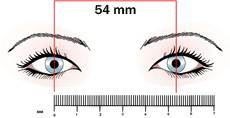 |
|
PD is the distance between your pupils. |
When you upload a picture to try on frames, you will be asked for your PD (pupillary distance). This measurement is the distance between your pupils when looking in the distance, and is necessary to be sure that your glasses are resized in proportion to your face.
If you don't know what your PD is, you can calculate it using our online PD meter. Instructions for the picture needed to measure your PD can be found here.
Just for trying on pictures, you could use an estimate. The average PD for men is 65, for women it's 62. If your eyes are fairly close set, subtract 3 or 4 mm from these averages. But keep in mind that to order glasses, you will need an accurate PD measurement!
|
There are several different ways of launching the virtual mirror.
1. Go to the "My Corner" menu and selecting "Virtual Mirror", as shown in the picture above. Using this option will take you to the frame search page with the virtual mirror already launched in the top right.
2. At the top of your search results, you will see a gray "Launch Virtual Mirror" button.
3. On the gallery page, buttons will appear as you hover over the frames. Pressing the Try On button will launch the virtual mirror and place these frames on your face. There are more "try on" buttons on the site, all of these buttons will do the same thing.
|
Trying on frames is easy!
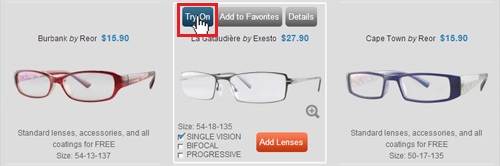
On the search results page, buttons will appear as you hover over the frames. Press the Try On button to launch the virtual mirror, which will automatically place the frame on your face.
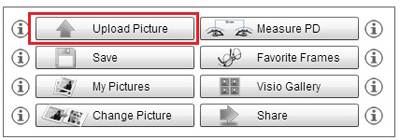
If you need to upload a picture of yourself, press the blue Options button, then select the Upload Picture from the options menu (as shown above)
You can press more Try On buttons to try on different frames; this will switch the frames on your face.
A short explanation of each button in the virtual mirror options menu:
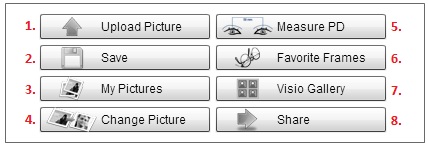
FAQ
How do I choose the perfect frame?
We’ve drummed up several bits of information to help you choose the perfect frame.
First, learn to identify your ...read more
Can you put new lenses in my old frame?
Unfortunately, we currently do not offer this service (called re-glazing).
...read moreHelp, my glasses don't fit right!
Select the problem with your frame from this list (links will take you to a video page with solutions):
Problems with th...read more
Copyright© 2010-2020 Visio Services Ltd. All Rights Reserved.
Designated trademarks and brands are the property of their respective owners.
Use of this website constitutes acceptance of the Visio-Rx User Agreement, Privacy Policy and Cookies.
Like most websites, Visio-Rx uses cookies to provide you with a good experience while visiting our website. Cookies enable you to use shopping carts and to personalize your experience on our site, tell us which parts of our websites people have visited, help us measure the effectiveness of ads and web searches, and give us insights into user behavior so we can improve our communications and products.
If you continue without changing these settings, you consent to this – but if you want, you can change your settings at any time by clicking Change Preferences below.